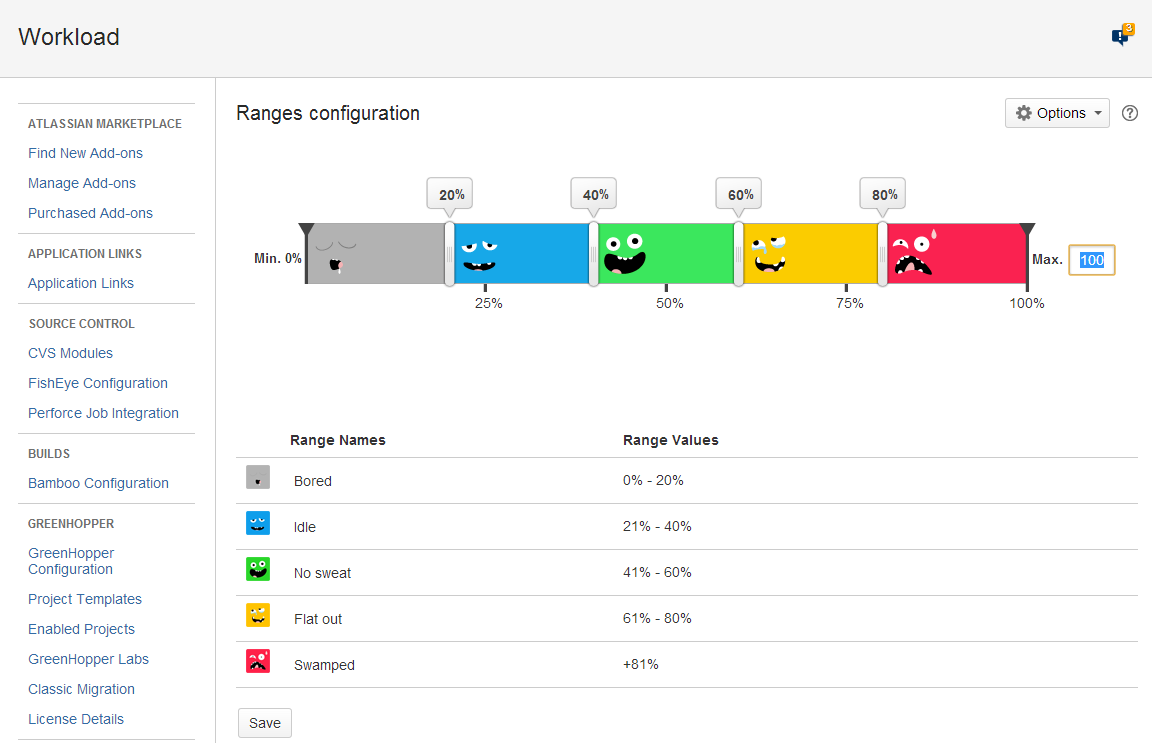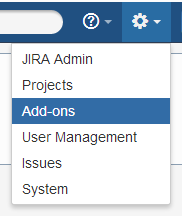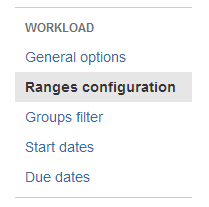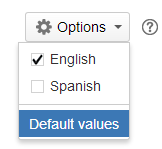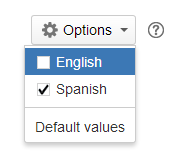Configuring ranges
This option is used to configure the five ranges utilized by Workload to show workloads with the five colors and avatars characteristic of Workload:
To access the range configuration option:
- Log in as a user with JIRA Administrator permissions.
- Select the "Add-ons" option in the Admin menu:
Look for the Workload section at the left of the screen and click on “Range configuration".
Changing the value of the maximum workload
By default, the maximum workload is 100%. This can be changed by entering a new value in the “Max.” field shown to the right of the range bar.
and clicking “Save”. The image below shows how the range configuration looks if the maximum workload is increased to 125%:
If you save this new value, the following message will appear:
Varying workload ranges
To change a workload range, just shift the bar associated with each range left or right and click on “Save".
If you save this new value, the following message will appear:
Restoring the default range values
The default values can be restored by clicking on “Options” and selecting “Default values”.
Then click “Save”. The following message will appear:
Changing the range names
To change the name of a range, hover over it with the mouse cursor until it is highlighted. A pencil icon will then appear. Click on it to edit the name:
Enter the new name for the range and click “Edit” to save it:
Changing the language of the range names
To change the language of the range names, click on “Options” and choose the desired language.
So for example, if the fields are in Spanish...
... to change them to Spanish, click on “Options” and select the corresponding language...
... to end up with the names displayed in the selected language: